Help-benutzer
Without a user account no (or only some) priviliges will be granted, so most functions will not be accessible at all! If you want to use Phrasetool by Rimpido, you have to register yourself first.
The help of the user management contains of the following topics:
- Starting with the Registration
- Options and Settings in your Account
- Logging In
- Verify your Email Address
Starting with the Registration
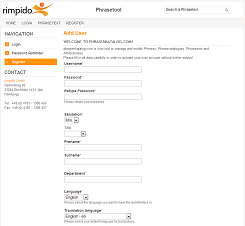
To get an user account you have to register first using the register-link. On that page a webform is displayed where you have to fill in all your data carefully (see right).
Please note: Without a valid email address your account cannot be actived!
All necessary fields are marked with labels in bold font.
All fields are grouped by the topic of the fields.
Further details on the fields are given in section Options and Settings in your Account, please refer to this sections.
After you have filled in all data, you have to submit the form and afterwards will get an email requesting your email-verfication and welcomming you on the system.
Options and Settings in your Account

Username: Please chose your username carefully as it cannot be changed later.
Password: The password should be strong: you have to chose at least one small character, one capital character AND one digit and the whole password must contain of 6 characters at least.
As the password is saved encrypted only no administrator can read your password in plain text.
We will NEVER ask you to give us your password!
Retype Password: You have to retype your password to secure that you did not mistyped your password.
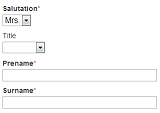
Salutation: Please select one of the salutations given here.
Title: If you have any academic title, you may select this one here from the dropdown menu. This field is optional.
Prename: You may enter any of your prenames here. This field may contain up to 45 characters.
Surname: You should enter your surname(s) here. This field may contain up to 45 characters also.
This data will be displayed when you are logged in to welcome you.
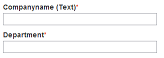
Company (Text): Please give a hint to which company you belong. The administrator will add you to a given or new company in the system.
Department: To give a hint at which department you are working, please fill in your department with up to 45 characters.
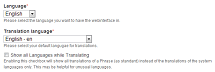
Language: With this option you are selecting the language for your user interface. English and German are always complete, all other languages may be more or less complete. Further languages may be available on request.
Translation language: For the translation of phrases you may select your preferred language (you want to translate into). The system offers up to 350 languages and may be extended further. (If not used set this to the same value as Language.)
Show all Languages while Translating: If you are translating, normally only a list of 20 often used languages is displayed. So you can translate into these languages easily. If you want to translate in an other language (which is not one of these 20 languages), you should select this option to get a better view on the translations.

Email: Enter your email address here. Be careful to give a valid email address as you will recieve further information there and the password recovery will sent the new password to your email address.
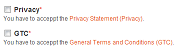
Privacy: You must accept the Privacy Statement (link is given on the form) in order to create an account. In short: We will save as less personal data as possible to maintain this service and we will never give the data to third parties.
GTC: The General Terms and Conditions are an part and parcel of the contract for using the system (link is also given on the form). You have to understand and accept the GTC prior to any use of the system.

Usergroup: As Admin you may (and must) select the privileges of the user. There are serveral different user groups, chose the restricted one possible.
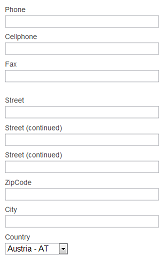
Adding further contact options to your colleagues, you may give the following data. You should add this data if your employer has more than one site.
Phone: The telephone number your are normally reachable.
Cellphone: Fill in your business cellphone number here.
Fax: If you have a telefax, you can add its number here.
Street: Fill in the address of your site (or your building on the site) in these 3 fields.
ZipCode: The zipcode may be checked after you have given a country.
City: Fill in your city name here.
Country: The country must be selected from the list. If your country is not available, please ask your administrator
Logging in
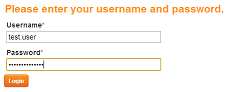
You have to log in entering your username and password at the login screen.
Afterwards you will be redirected to the page you wanted to see before logging in or to the home screen.
Please note: The system has very tight security settings. Try NOT to use the browser buttons, where ever possible use the links and buttons of the webpage.
Verify your Email Address
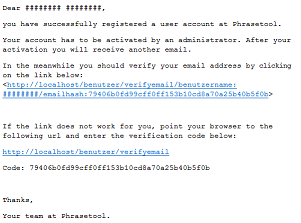
If you have registered successfully, you will receive an email within one hour with further information on the system.
The email contains a link to verify your email address as valid.
This step should be done as your administrator may want to activate only account with valid email addresses.
Whenever you are changing your email address in the system, you will receive a similar email to renew the email verification.
There are two links in the email.
The first one will fill in the form with the data automatically.
As this may result in an error on some email services and softwares, you may point your browser directly to the address given in the second link and add the parameters manually.
Please note: You have to be logged in with your user account prior to verify your email address, otherwise you will be promted for your credentials first.
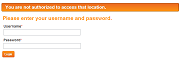
If you forgot to logon first, you will see this page.
Please fill in your credentials here.
As mentioned above, we will never be able to read your password.
It is possible to recieve a new password via email or to ask an administrator to reset the password to a known one.
To reset your password, you'll need to know your username and your email address, otherwise only an administrator may help you to restore your access.
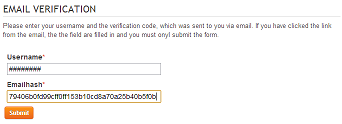
If you have logged in yourself successfully and clicked on the first link, the displayed form looks like the one on the right side.
If any data is missing you have to entered it manually.
Username: Enter your username here. It must be the same one you used to login!
Emailcode: This hash is used to verify your email. It is given in the email as "Code".
Please note: If you have problems receiving emails, you may ask an administrator to verify your email address manually.
